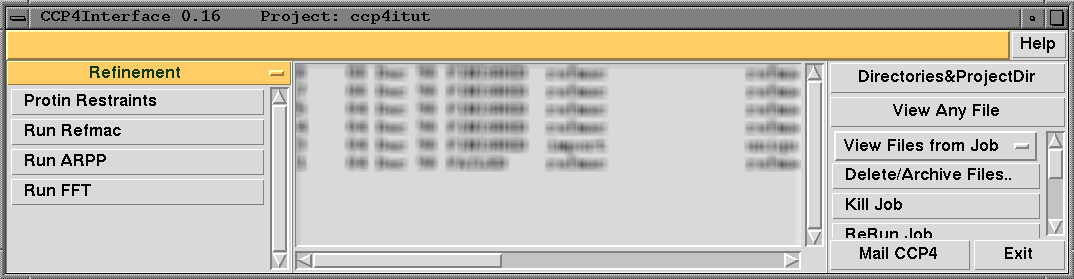1a) Setting up Project and Directory Aliases
The Main Window of ccp4i looks like:
It is composed of windows, menus and buttons. The most important of these are:
- The gold-coloured bar at the top displays a help message. The HELP button on the right opens the documentation pages. Help can also be obtained for a specific entry widget by right-clicking on the mouse.
- The left-hand side of the main window is concerned with selection of jobs to run. The choose module pull-down menu is used to select the module. For each module, there is a list of tasks which can be selected by clicking on one. Modules and tasks are described further in the next section.
- In the centre of the main window is the Job List, with a list of the jobs run via ccp4i. The status of the job (STARTING, RUNNING,FINISHED, FAILED) is shown. Jobs can be selected and deselected by clicking on the relevant line in the job list.
- On the right-hand side at the top there is the Directories&ProjectDir button. This opens a window for setting directories, and choosing the current project, see tutorial 1a.
- The View Any File button can be used to select and view any file using the The FileViewer Utility, for example to view an MTZ reflection file.
- Then there are a number of Database Options. To use these, you must first select a job from the job list.
- Next there are a number of Configurations Options. For example, you can specify non-CCP4 programs to be used.
- The Mail CCP4 button allows you to send a message (comments, questions, problems) to the Interface developer. The message will be mailed immediately when SEND is pressed.
- The Exit button exits the Interface.
1b) Introduction to the MTZ format
Modules and tasks
ccp4i will run most frequently used programs from the CCP4 suite, but is organised around the idea of tasks rather than programs. Usually one task corresponds to one program but sometimes more than one program may be required to perform a task or a program may be used in different tasks.
The tasks are grouped into modules according to the stage in the crystallographic process they are used in (e.g. Density Improvement and Refinement are two separate modules). There are also three utility modules which contain tools which apply to the three main types of data (i.e. Map & Mask Utilities, Reflection Data Utilities and Coordinate Utilities).
MTZ file format
CCP4 reflection data is held in MTZ files. MTZ files are binary, i.e. they cannot be viewed with the more command or with an ASCII viewer. However, they can be easily listed at the command line with:- > mtzdmp foo.mtz
MTZ files consist of 2 parts: (i) Reflection data is held as a sequence of records; each record holds structure factor amplitudes, phases, etc. for one set of hkl indices. For merged MTZ files, each set of hkl indices occurs only once in the file. For unmerged MTZ files, there may be more than one occurrence of a set of hkl indices. (ii) There is also a file header which holds global information, such as spacegroup, cell dimensions, etc.
MTZ columns
Records of reflection data in the MTZ format may hold any number of pieces of data. Equivalent pieces of data in different records are referred to as columns:
column
|
|
0 0 2 626.00 112.00 3.00
0 0 4 9111.00 168.00 22.00
0 0 6 513.00 146.00 20.00 --- record
0 0 8 2610.00 52.00 10.00
0 0 10 ? ? 11.00
0 1 1 1200.00 38.00 13.00
0 1 2 2244.00 55.00 21.00
0 1 3 2163.00 36.00 6.00
0 1 4 6057.00 82.00 13.00
0 1 5 3698.00 46.00 16.00
The columns are given names in the MTZ file header so that they
can be identified:
* Column Labels :
H K L FP SIGFP FreeRflag
When running the programs directly, these names are used in the
LABIN keyword:
LABIN F=FP SIGF=SIGFP FREE=FreeRflagThe names before the = sign are the names that appear in the program documentation. The names after the = sign are the names that appear in the file.
In ccp4i, these column assignments are made via pull-down menus, after MTZ filename entries.